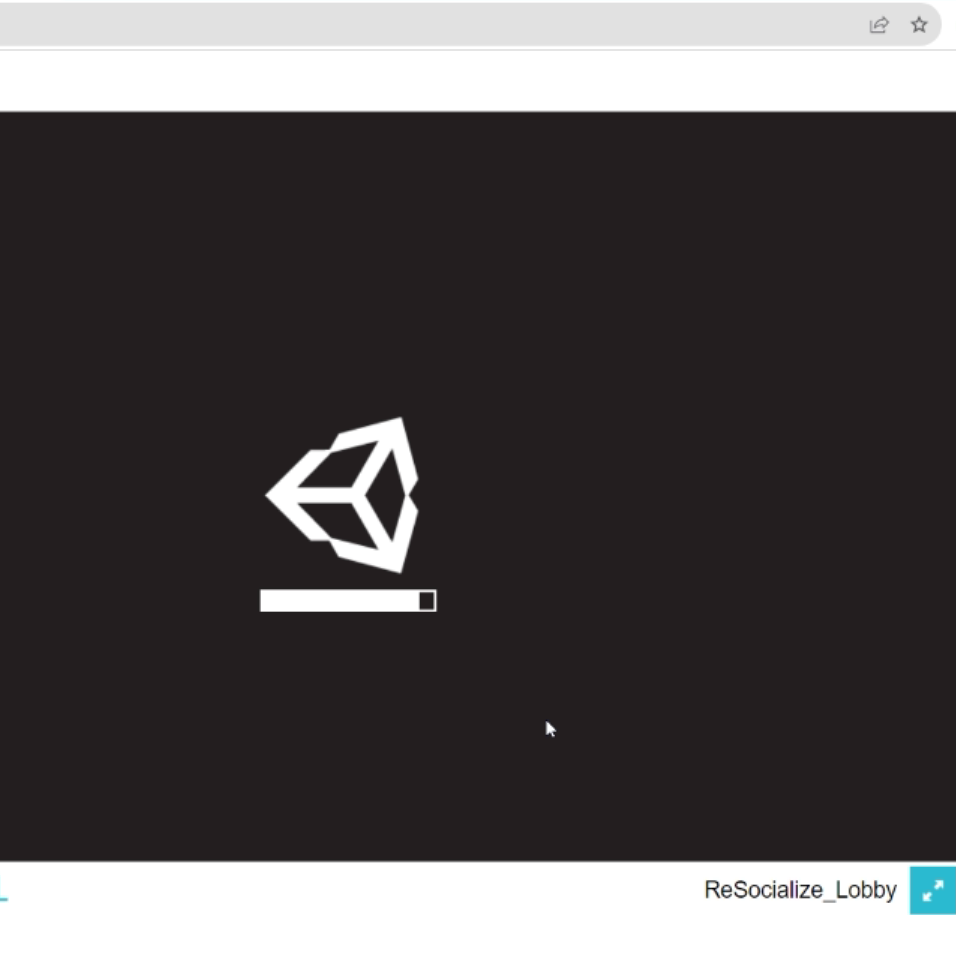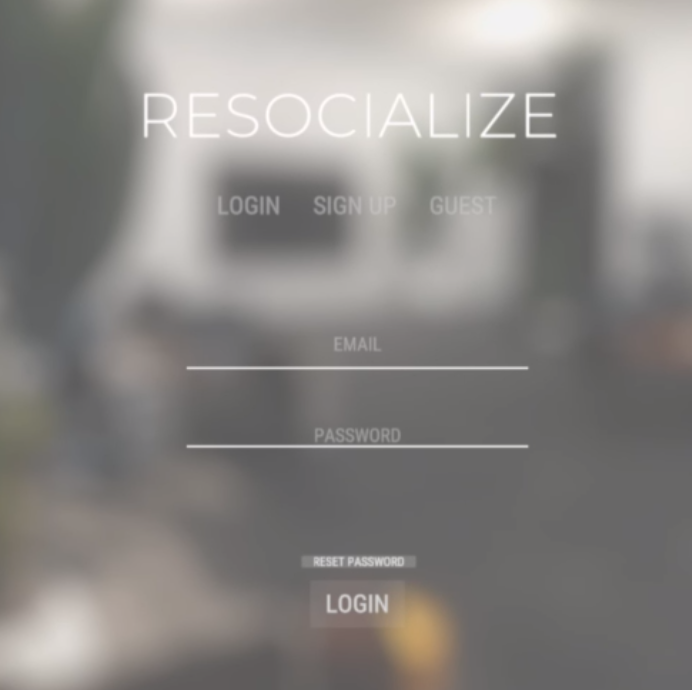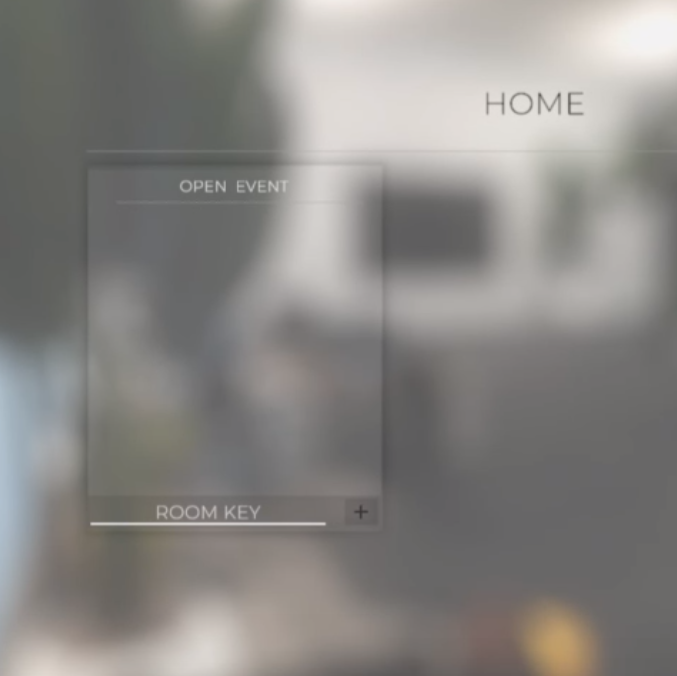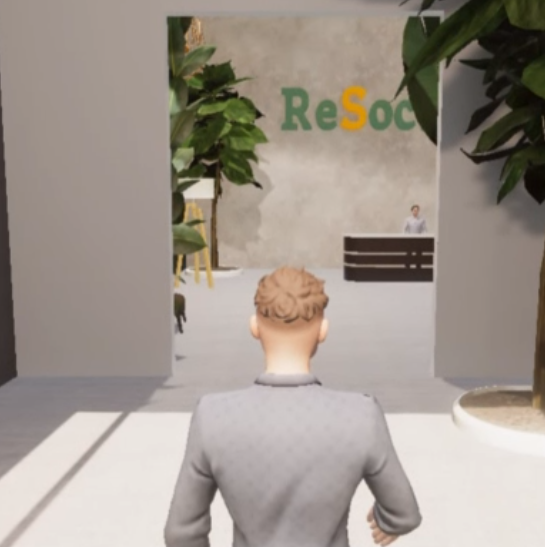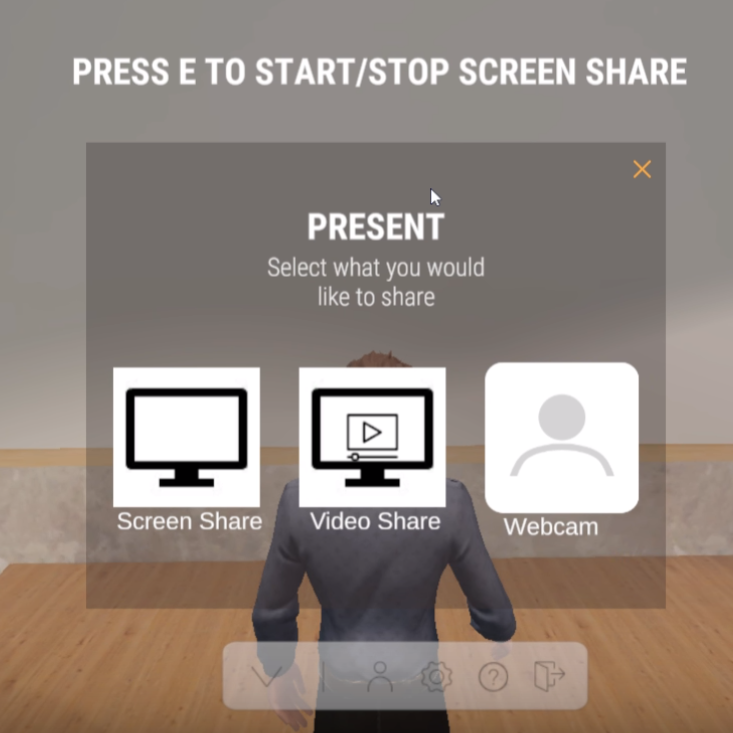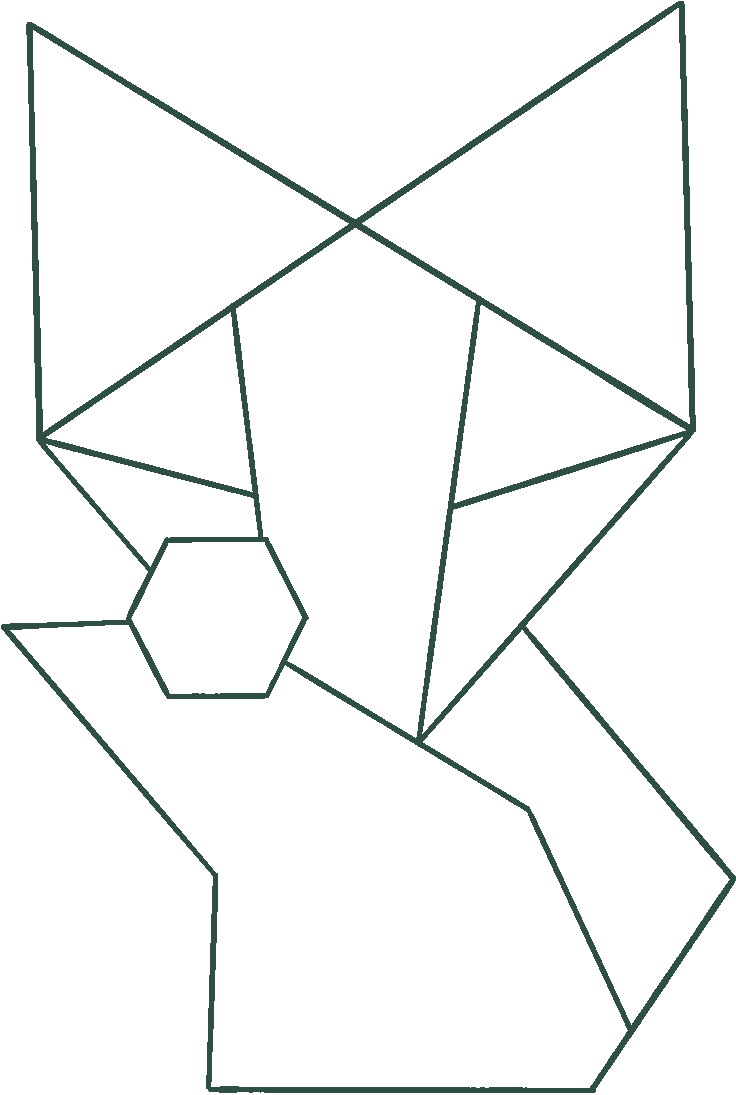ADVANCED CONTROLS IN RESOCIALIZE
This section covers the controls in ReSocialize, showing how to use ReSocialize for remote work or events. Topics include: moving around, interacting with objects, talking with others, muting yourself, presenting, and screen sharing.
Note that your microphone is on by default. This means that others in the ReSocialize online room can hear you. If you know you have a lot of background noise, please mute your microphone when not speaking.
This video covers basic movement controls and audio controls such as muting your microphone.
It also shows how to pick up objects or sit down in chairs.
In this video we cover the basics of sharing your screen in ReSocialize.
We cover different presenter modes, how to enter them and exit them, and the difference between the big screen and a small screen.
We also cover how to enlarge someone elses shared screen.
Frequently asked questions
No, you never need to pay to join a ReSocialize event or online office as a guest (regardless if you have an account or not).
The short answer is: No, we do not sell your data.
The slightly longer answer is Yes, we do save some of your data. We save as little as possible and we do it for ourselves. You can read more about what data we save, for what reasons, for how long, and what you can do to
get your data deleted in our privacy policy. The short version is that we don’t save anything that we don’t specifically need and we follow GDPR – the strictest laws governing this on the planet.
We typically make money by charging the office owners or event hosts. Hosting an event or an online office at ReSocialize comes with a small fee.
The one exception is our “NOMAD” plan. On this plan ReSocialize works as an online co-working space and we charge a small fee from individual freelancers and digital nomads. They can still bring guests for free, tho.
If you’re interested you can read more about the specifics on our “PLANS & PRICING” page.
No, you do not need a Ready Player Me account to create and save an avatar or to use ReSocialize. They are good people with a cool product, tho, and we recommend you have a look at their webpage for more info.
Having a Ready Player Me account lets you use the same avatar on several different services.
No. The room key is not case sensitive. “DEMO” is the same as “demo” is the same as “DeMo”.
Be aware that copy/paste doesn’t work into the room key field. You need to type the key in manually.
No. ReSocialize only works on laptop computers and desktop computers at the moment.
This might change in the future, but for now you need to use your computer.
Yes. Without microphone permission you won’t be able to talk to other guests at the ReSocialize event, and without camera permission you won’t be able to create your avatar from your picture or present with your webcam.
Remember, ReSocialize is a social tool. It’s made for talking with other guests as you move around. Not giving microphone permission goes against the point of ReSocialize.
This happens, sometimes. Typically it’s because of one of the following reasons:
1. Browser Breakdown – Use Chrome for the best experience.
2. Firewall Friction – Some firewalls block out ReSocialize. Try turning it off and restarting ReSocialize
3. Cookie Conflict – Sometimes old cookies can prevent ReSocialize from running properly. Delete your cookies and try again.
We’d be happy to get you started! Check out the PLANS & PRICING page for more info and directions on how to proceed.